Need to save a card for later?
Create a bookmark folder in your browser of choice (Chrome, Firefox...), and save individual cards in your bookmarks to view here later.
AutoCAD Based Launching HydraCAD (Ribbon/Toolbar/Location)
Description:
When Opening HydraCAD or trying to list a drawing, you recieve any Error containing the following CLSID:
44D62FAE-67A7-4131-BF38-489CDFE44738
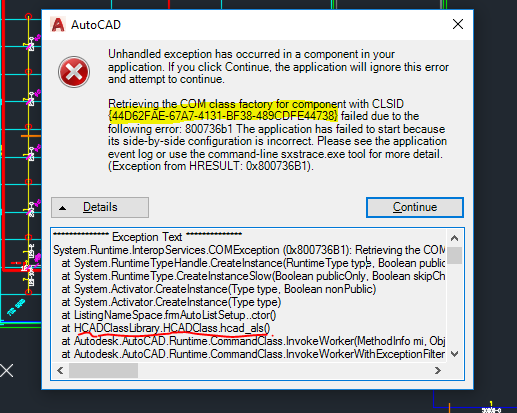
Or any of the following HRESULT error numbers:
0x800736B1

0x80040154

0x80070002

0x80080005

0x80029C4A TYPE_E_CANTLOADLIBRARY

Your DAO32SERVER.EXE has become corrupt, Update the file directly from the Microsoft website.
1. Close all Hydratec related applications
2. In the link below, click the Download button and select “vcredist_x86.exe” and save it to your computer.
Note: If the link is not active, Google the keywords below and select the Microsoft link in the results.
Microsoft Visual C++ 2008 Service Pack 1 Redistributable Package MFC Security Update x86
You're looking to download the x86 version

3. After downloading, go to your Downloads folder,
find the file, right-click it, select properties and if UNBLOCK is an option, click it and select OK. Then right-click the file again and select ‘run as admin’
Choose the REPAIR option.
5. Reboot if required.
Your DAO32SERVER.EXE has become corrupt, sometimes due to a Windows update and your HydraCAD version for AutoCAD 2021/2022/2023 may be out of date.
To see your current version, type the command TPRO at the command prompt or click the menu [HydraCAD|About HydraCAD]
At the time of this writing (March 2024), the most current version of HydraCAD is v57.06 REV3
Update HydraCAD and test the AutoLIST process again
The DAO32SERVER.EXE is not Registering Properly or the 2008 C++ Redistribubale (x86) is not getting installed on target machine. Usually caused by installing HydraCAD without extracting it from the .ZIP file.
REMINDER that all .ZIP files should be extracted to new folders before running any .EXEs
1. Close all Hydratec products on your machine.
2. Download the file Hydra_DAO_Install.exe from the Hydratec Sharefile after logging in;
https://hydratec.sharefile.com/d-s0a18235f6d5d4f2f8b5cffa82cfdd24f
3. Find the file (usually in your DOWNLOADS folder), right-click it and select 'run as administrator'. Follow the prompts to install it.
4. Open HydraCad and List a drawing to confirm that the DAO error is gone.
NOTE - If you run into problems with this install, see HydraCARD #1274
Last resort, reinstall may be necessary
1. Uninstall HydraCAD using the Windows Control Panel "Add/remove programs"
If you get this message, just click OK

2. Rename the folder C:\HES to C:\HES2 or C:\HES_OLD. This will ensure you'll be able to recover any custom files and jobs from the old folder and forces the install to rebuild the entire HES folder from the ground up
3. Download the most current HydraCAD INSTALL
4. Extract and run the SETUP application using 'run as administrator'
5. Reboot the computer (turn on/off, not a restart)
Another symptom is that the 3D Fittings - Select Fitting Tree has no expandable options

Update as shown above.