Need to save a card for later?
Create a bookmark folder in your browser of choice (Chrome, Firefox...), and save individual cards in your bookmarks to view here later.
AutoCAD Based 3D Modeling (Ribbon/Toolbar/Location)
Description:
When raising to 3D (S3D command), you get a yellow circle with the message "Takeout of fitting does not match takeout expected for a "??????". Change fitting of fabrication method"
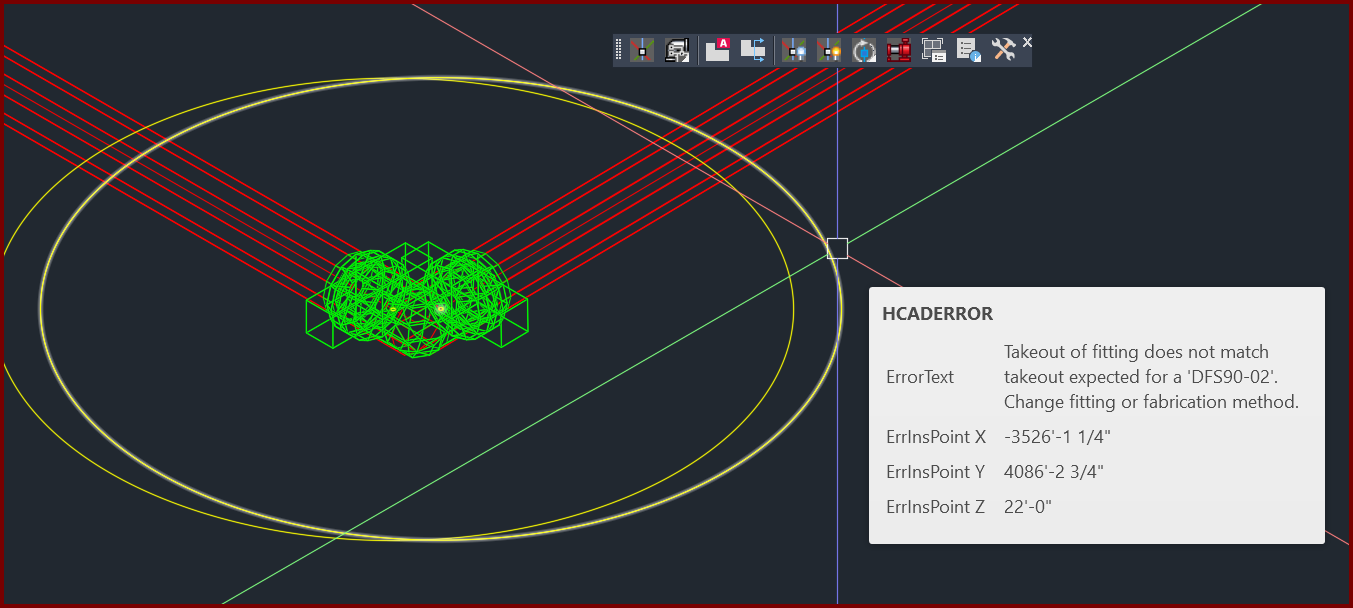
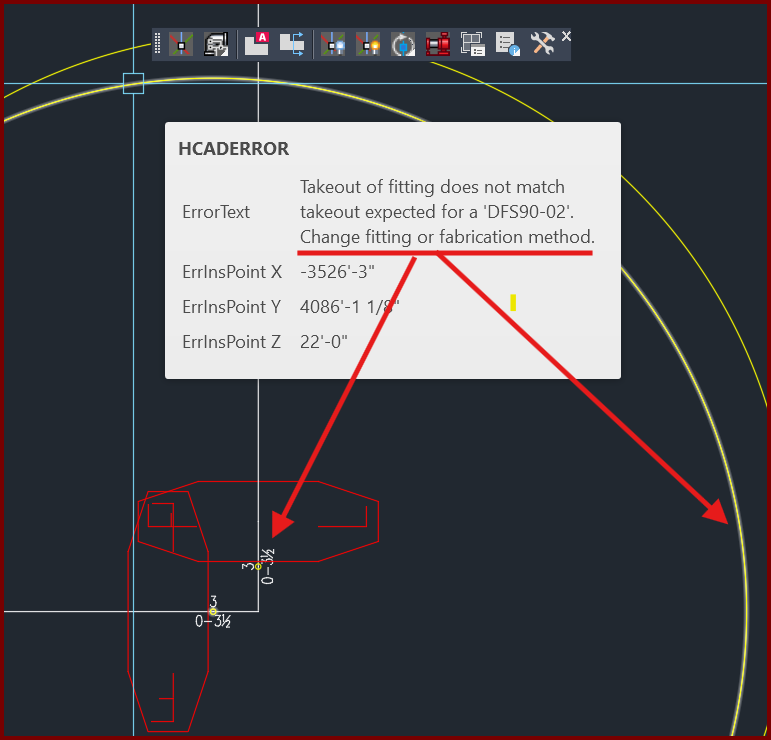
This is common when you have 'show fittings in model' turned ON in the 3D Modeling Settings window (3MO command).
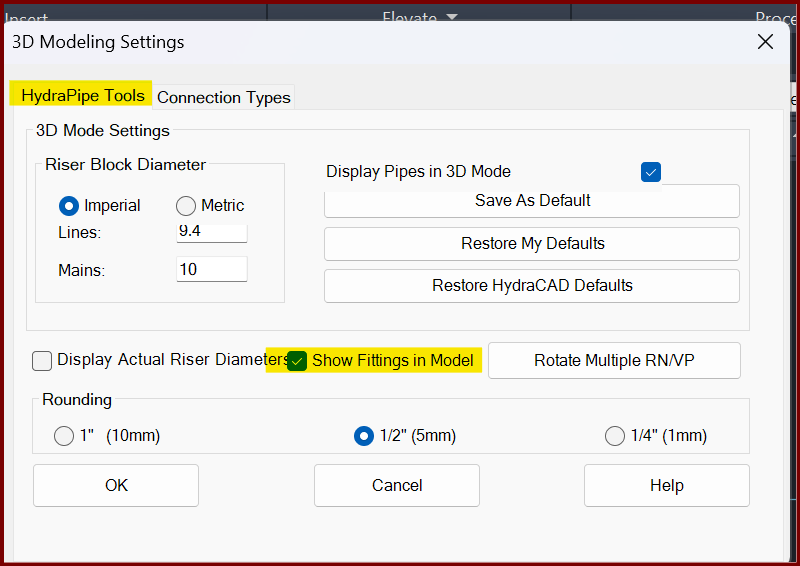
Uncheck the box to not show fittings and turn this option off.
OR (if you want to show fittings)
The warning message is indicating it's expecting a different takeout value based on what it thinks it should be versus what it is.
For example;
3" Firelock elbow has a takeout of 3.375"
3" Standard elbow has a takeout of 4.500"
Normally, if your takeout is within a half inch of what it should be, it ignores it, but greater than ½" will generate this warning.
.
Check the Connection Types tab to ensure the fitting you're showing in the Default Main Connections is what you want.
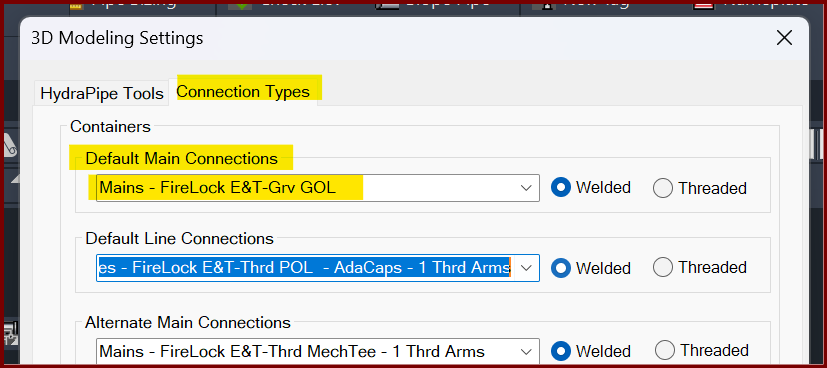
If you broke in Firelock fittings and your default main connection is Firelock fittings but you're still getting the DFS90 error, then...
1. While in 2D, go to the 3MO command and the Connection Types tab.
2. Change the Default Main Connections to another value (such as Standard grooved), click OK to close the window.
3, Immediately return and re-select the Firelock setting and click OK.
4. Run the command ERASEX to clear the data,
5. Raise the drawing to 3D again, your fittings should be reset.