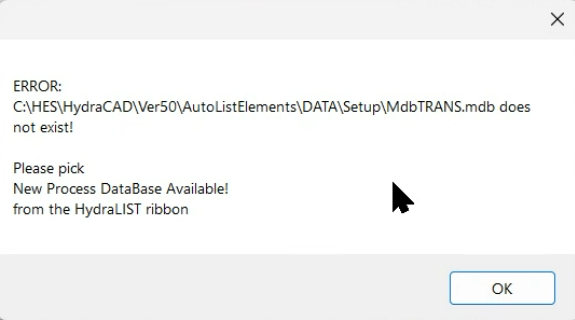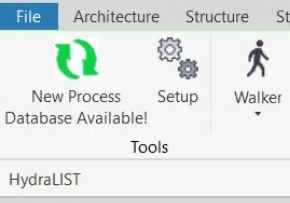Need to save a card for later?
Create a bookmark folder in your browser of choice (Chrome, Firefox...), and save individual cards in your bookmarks to view here later.
Revit Based All (Ribbon/Toolbar/Location)
Description:
No error, but after clicking Setup, Revit freezes / stops working, and nothing else is able to be selected.
Note: Replace <install-drive-letter> with the drive your Hydratec for Revit software is installed on, typically C:\
To get Revit unstuck to fix this issue, alt tab to the hidden notification and click the window from your taskbar, shown below:
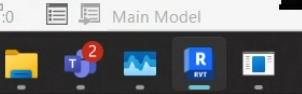
If you aren't able to close the error message that way, open task manager and end the task under Apps called "32 Bit Com Server" or similar.
Once that is finished, and the buttons in Revit are able to be selected again, follow the steps below: