Need to save a card for later?
Create a bookmark folder in your browser of choice (Chrome, Firefox...), and save individual cards in your bookmarks to view here later.
Revit Based HydraLIST (Ribbon/Toolbar/Location)
Description:
Could not find file, or Unrecognized database format 'C:\HES\HydraCAD\Ver50\AutoListElements\Data\Setup\mdbtrans.mdb'
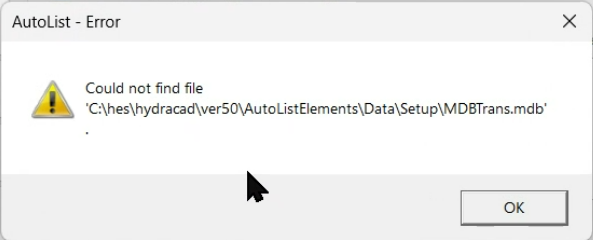
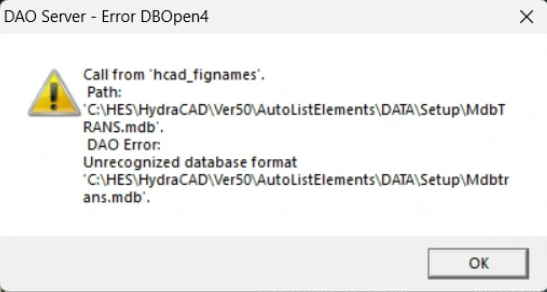
The mdbtrans.mdb file located in <install-drive-letter>\HES\HydraCAD\Ver50\AutoListElements\Data\Setup is either missing or corrupted.
Note: Replace <install-drive-letter> with the drive your Hydratec for Revit software is installed on, typically C:\
If you have a corrupt mdbtrans.mdb file:
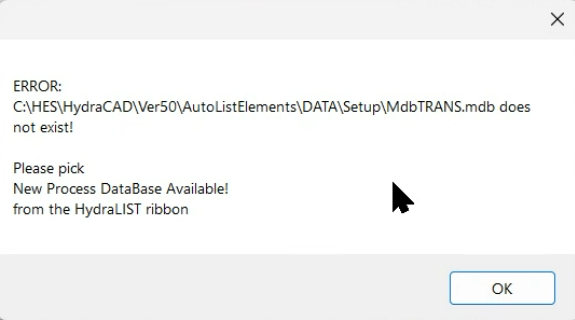
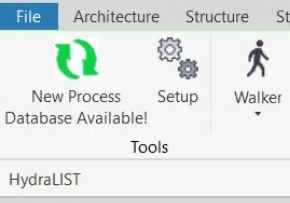
If you have a missing mdbtrans.mdb file: